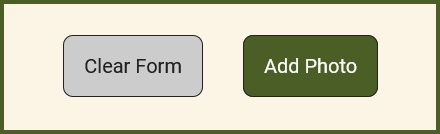This section helps describe how to add a photo and what type of information should be in each section.
Upload Photo
To upload a photo, click “Browse” and select the photo from your computer.

Photo Title
The title should be short and descriptive.
Description
Describe the Photo in a few sentences, using words that people might search on.
Location
First, select the Building or Property where the Photo was taken, or that is the subject of the Photo. If the Location has a Room or Vantage Point, a drop down will appear after you select the building or property – select the Room or Vantage Point if relevant. Finally, select whether the Photo was taken Inside or Outside.
Date Type
Actual/Approximate
If you know the actual date or an approximate, select this.
Date Range
If there’s a time range, select this.
Event Name
This associates one or multiple events with this image. If you know the event name, start typing and select it when it appears. To browse all events, click in the box and select from the drop down that appears.
Note: Events do not show for the public
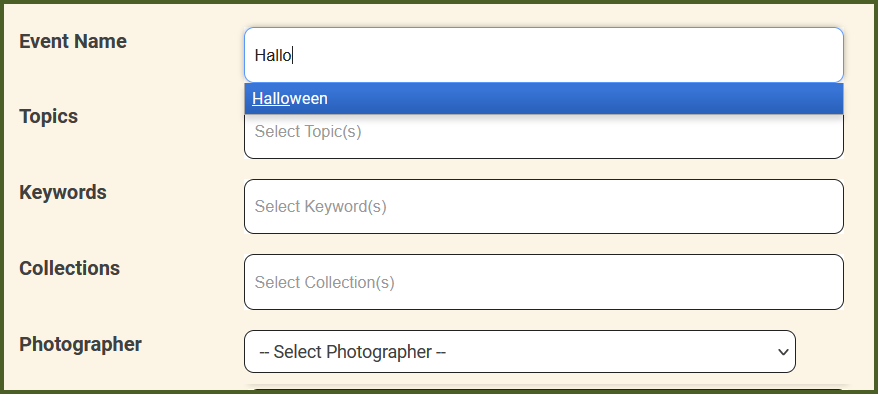
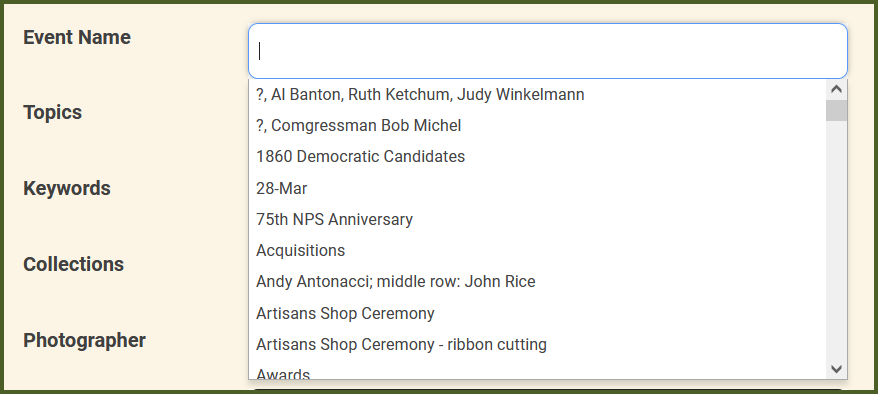
Topics
Similar to Events, you can select multiple Topics.
Keywords
Guidance here
Collections
Collections are periodically added by park staff. If you have a suggestion for a collection, contact us and let us know!
Photographer
If you know who the Photographer was, please enter it here. If you don’t see their name, please contact us and let us know.
People
If you know the subjects in the Photo, please find them in this list. Like Events, Topics, and Keywords, you can add as many People as you wish. Start typing a name to filter the list, or click on the text box to see a full list of People.
If you don’t see the People you want to add in the list, please contact us.
Featured
Check this box if this is a particularly interesting or well-taken photo that should rank high in the search results (think about it from the public’s perspective).
Save or Start Over!
Click “Add Photo” when you’re done entering. A link will show once you’ve saved. Click this link to continue to edit this Photo.
To clear the form and start over, click “Clear Form”.